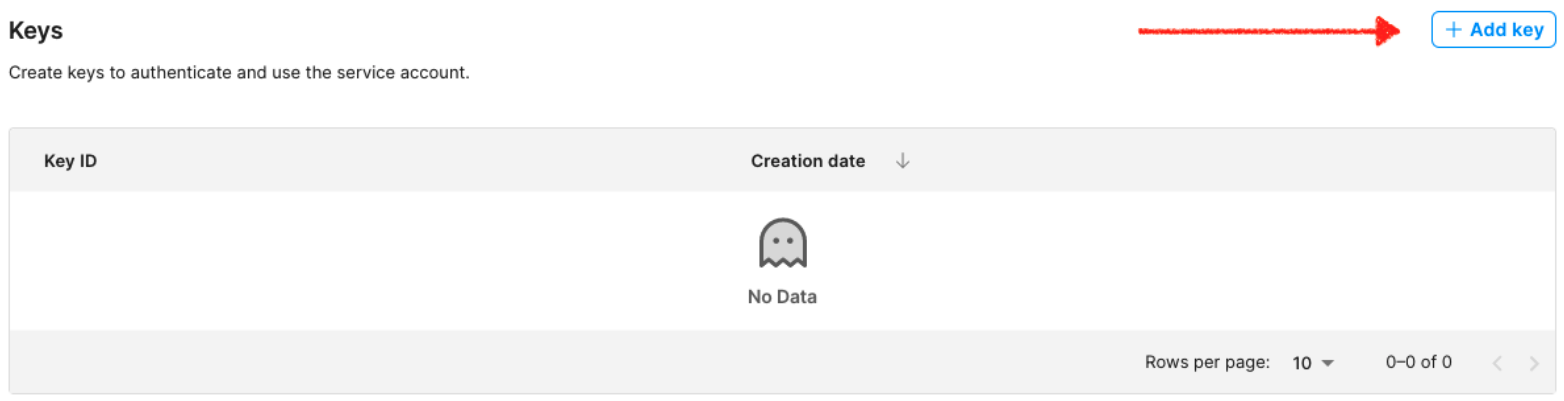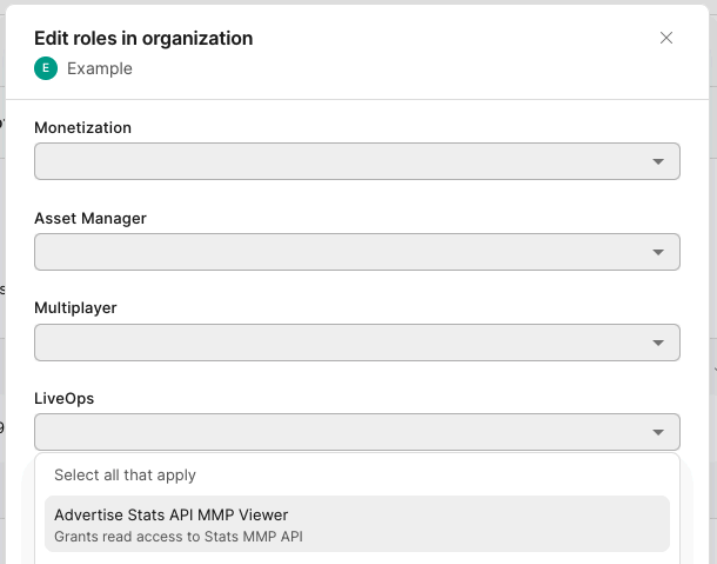Measure ad spend with Unity Ads
Adjust has an API integration with Unity Ads, that allows us to collect ad spend data from them. When you add your Unity credentials in Connections, you authorize Adjust to collect data from Unity.
Migrate to the new Unity API
From 28 May 2024, Adjust will no longer collect ad spend data via the Advertising Reporting API v1. Adjust will now use the Unity Advertising Statistics API v2.0 to collect ad spend data for your Unity accounts.
To ensure uninterrupted ad spend measurement, you need to make the following changes in Adjust to support the migration to the new API.
1. Collect credentials from Unity
To authorize collection of data from the API v2.0, you need to provide Adjust with different credentials to those required for the API v1. These can be found in your Unity dashboard.
| Unity credential | Example |
|---|---|
| Organization Core ID | 5773102414648 |
| Service Account Secret Key | a0X_cqHiXH4ABPS1Qr9TCy6EJdvG8ql5 |
| Service Account Key ID | b0de73b1-b3ad-4175-bf9b-4913a0ff83ec |
Find your Organization core ID
Follow the steps below to find your Organization core ID:
- Log in to your Unity Cloud account.
- From the left-hand menu, navigate to Grow (Unity Ads User Acquisition).
- Select Organization settings.
- Copy the Organization core ID.
Create a Service Account and collect the Key ID and Secret key
To get the Key ID and Secret Key ID you need to have set up a Service Account in the Unity Ads dashboard. Unity recommends you create a new one. The Service Account needs to have the Advertise Stats API MMP Viewer assigned as an Organization Role.
Follow the steps below to create a Service Account and collect your Key ID and Secret Key:
- Log in to your Unity Cloud account.
- Under Unity Cloud Grow, navigate to API Management.
- Follow the link to Service Account.
- Select + NEW to create a new Service Account.
- Under Keys, select + Add key to create a key for the Service Account.
- Copy and save both the Key ID and Secret key.
- Under Organization roles, select + Manage organization roles to add a role to the Service Account.
- Under the Grow menu, add the Advertise Stats API MMP Viewer role to the Service Account.
2. Enter Unity credentials in Connections
To authorize collection of data from the Advertising Reporting API v2.0, you now need to connect your Unity account credentials to Adjust in Connections.
On 28 May 2024, the Unity Ads Reporting partner in Connections will no longer be accessible or editable, and Adjust will no longer collect ad spend data from it.
Adjust will now use the Unity Advertising Statistics API v2.0 which is collected via the Unity Ads Management partner. Additionally, this partner will be renamed to Unity Ads in Connections.
Before 28 May 2024, in order to allow Adjust to continue to collect ad spend data from Unity on your behalf, you will need to:
- Switch your user credentials in Connections from Unity Ads Reporting to Unity Ads Management.
- Enable the Ad Spend service for Unity Ads Management.
- Do not add any new connections for Unity Ads Reporting.
To connect your account, follow these steps.
- Under DataWorks, select Connections.
- Select New Connection.
- Select Unity Ads Management.
- Under
Services, select Ad spend. - Enter your credentials as taken from the Unity dashboard.
- Select Connect.