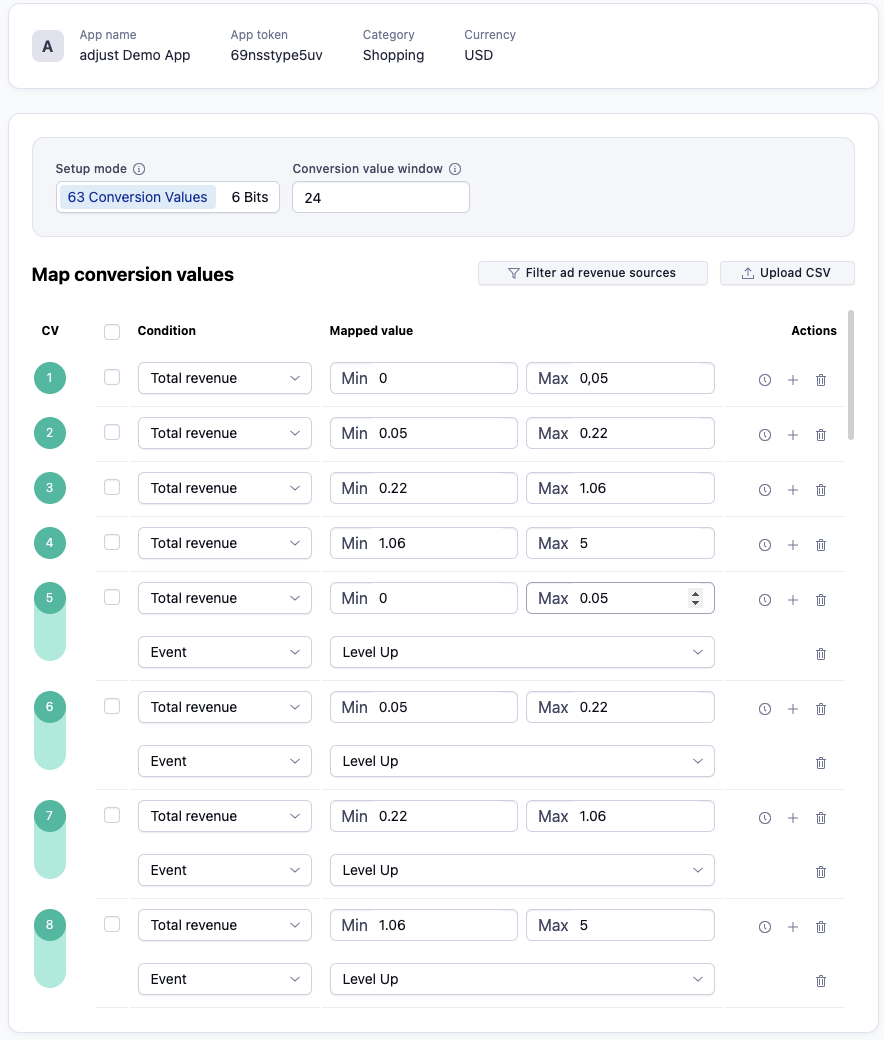SKAdNetwork Meta integration
With Adjust's SKAdNetwork integration with Meta, you can use the Adjust SDK to manage conversion values in your app and optimize Meta SKAdNetwork campaigns based on Adjust events. Here, you'll find out how to share your conversion value mapping with Meta for optimization.
To use the Facebook SDK for any SKAdNetwork feature, such as managing the conversion value, check Meta's guidelines or reach out to your Meta representative.
Before you begin
You can run the following types of campaign with Meta on SKAN.
| Name | Description | Condition | CV Window |
|---|---|---|---|
| MAI | Mobile App Install | 6 bit or 63 CVs (For 63 CVs, any CV value > 0 demonstrates an install) | 24 hours (recommended) |
| AEO | App Event Optimization | 6 bit or 63 CVs | 24 hours (recommended) |
| VO | Maximising value of conversions: value optimization on revenue and purchases | 63 CVs | 24 hours (required) |
Adjust setup
Before you can run a SKAN campaign with Meta, you need to ensure the following steps are taken.
1. Connect your Meta account to Adjust
To connect your Meta account, follow our Connect partner credentials steps.
Adjust uses your credentials to pull SKAdNetwork data from Meta's Insights API. If your account is not connected, you will not see SKAdNetwork reporting.
2. Map your Adjust events to Meta events
Use the resources below to see how to set up event linking in Adjust and for information about Facebook's supported events.
Meta documentation: App event optimization
3. Set up conversion value mappings
Use the Conversion Hub to set up conversion value mappings. Adjust offers two setups you can use, depending upon your experience with SKAN campaigns.
The Advanced setup model enables you to map data to all 63 conversion values. This approach gives you greater flexibility when configuring your SKAdNetwork campaigns.
You can measure the following information using the Advanced setup model:
| Measurement | Meta event |
|---|---|
| Events | Whichever Meta events you mapped to Adjust events in step 2 |
| Event revenue | fb_mobile_purchase |
| Ad Revenue | fb_mobile_purchase |
| Purchases | fb_mobile_purchase |
| Total Revenue | fb_mobile_purchase |
Maximise value of conversions (VO) campaigns
When you use the Maximize value of conversions feature (also known as VO), Meta uses machine learning to predict your highest value customer. This enables Meta to improve the return on ad spend (ROAS) of your campaign.
When running a VO campaign on SKAN, be aware of the following when setting up your CV mappings in Conversion Hub.
- Your mappings must include revenue ranges, and therefore can only be set up with a 63 CV mapping.
- A minimum of 4 different revenue ranges need to be set. The revenue can be both in-app revenue and ad revenue.
- Ranges must be set in consecutive order.
- The postback window must not exceed 24 hours.
- You can map Meta events or your own events.
- You can use a mapping with Time Intervals. However, this needs to be pre-approved and set up in collaboration with Meta.
4. Add your Connection URL in Meta Events Manager
To complete setup, you need to provide Facebook with a link to your conversion value mappings. Meta calls this your Connection URL.
To find and copy your Connection URL, follow these steps in AppView:
- Under AppView, select All apps.
- Select your app from the list or use the search bar to find it.
- Select SKAN Conversion Hub.
- Find the Connection URL under the Facebook Connection URL section.
- Copy the URL using the Copy(
 ) button.
) button.
In Meta Events Manager
For a full guide of all setup required in Meta, see our guide to setting up an app in Meta.
To browse to the location where you can paste the Connection URL, follow these steps in Meta Events Manager:
- Select the Data sources icon on the left pane.
- Select the app to configure, in this case the Adjust data source.
- Go to Settings.
- Ensure that the SKAdNetwork for Facebook SDK setting is switched off.
- Under Configure App Events for SKAdNetwork, select Start Setting Up Events or Edit Events if you have configured it before.
- Select Import from Partner App, and select Next.
- Paste the Connection URL that you copied from Adjust's Conversion Hub, and select Connect.
- Review your imported configurations, and select Confirm.
After adding the Adjust Connection URL, Meta's SKAdNetwork conversion value support is automatically switched off and Adjust handles the conversion values.
SKAdNetwork install reporting
To receive SKAdNetwork reporting data, Adjust uses your Meta account credentials to make requests to the Meta Insights API. Ensure you have linked your Meta Ads account to Adjust under DataWorks.
Meta does not send Adjust the full SKAdNetwork install payload, meaning that some datapoints are not available in your aggregated reporting or raw data.
Use these links to see exactly what data you can and cannot see from your Meta SKAdNetwork campaign reporting.